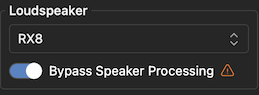Working with DSP Processors
A major advantage of the Fulcrum One software environment is the tight integration with the Fulcrum PA-64 and Venueflex series digital signal processors. Using one application, on-screen changes can be immediately reflected in both the simulated models and the real space using a Fulcrum DSP processor.
Managing DSP Processors
Physical processors on the same network as One may be viewed and managed by either clicking the Device Settings button on the home screen or from the General tab in the Project Settings window. A list of processors online in the same network as the Fulcrum One computer will be displayed.
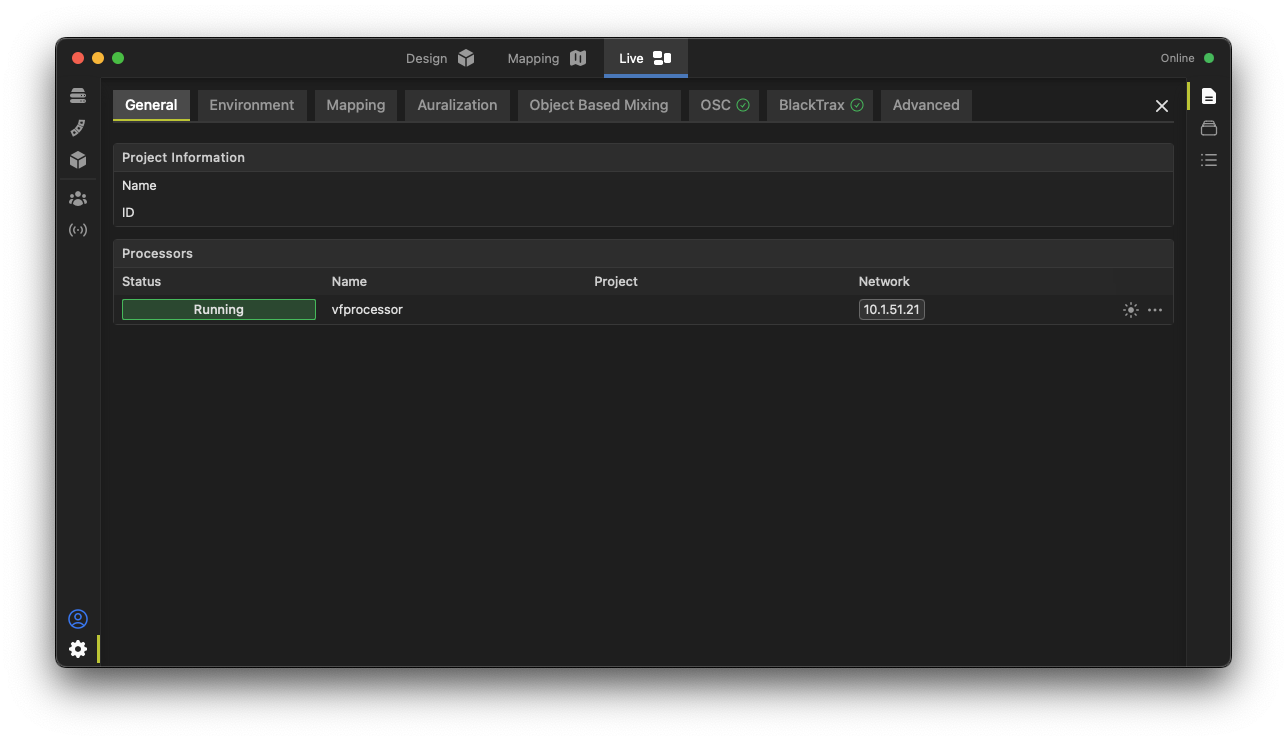
Click the ellipsis to view each processor's properties window, which allows you to view and adjust the processor's network settings, firmware version, and other information.
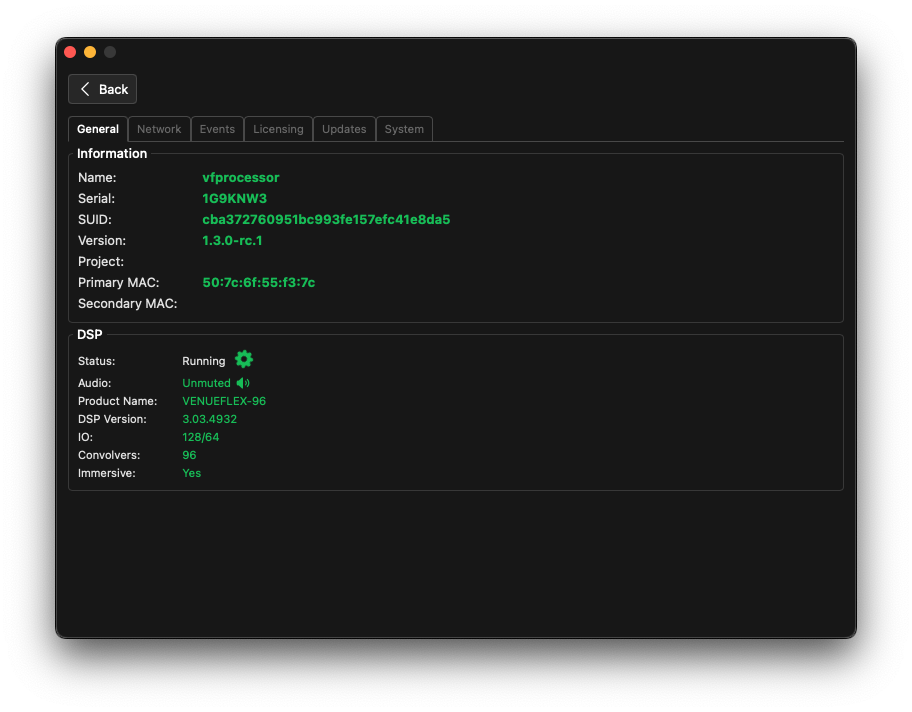
Configuring Network Settings
Click the Network tab to set the IP address of the available network interfaces on the processor. By default, the processor will attempt to use DHCP to obtain an IP address and will automatically revert to a zero-configuration address if no DHCP server is available. If a static IP address is needed, uncheck the DHCP box and enter the desired IP address, subnet mask, and gateway. Note, if using external control interfaces, the use of a static IP address or a DHCP reservation is recommended.
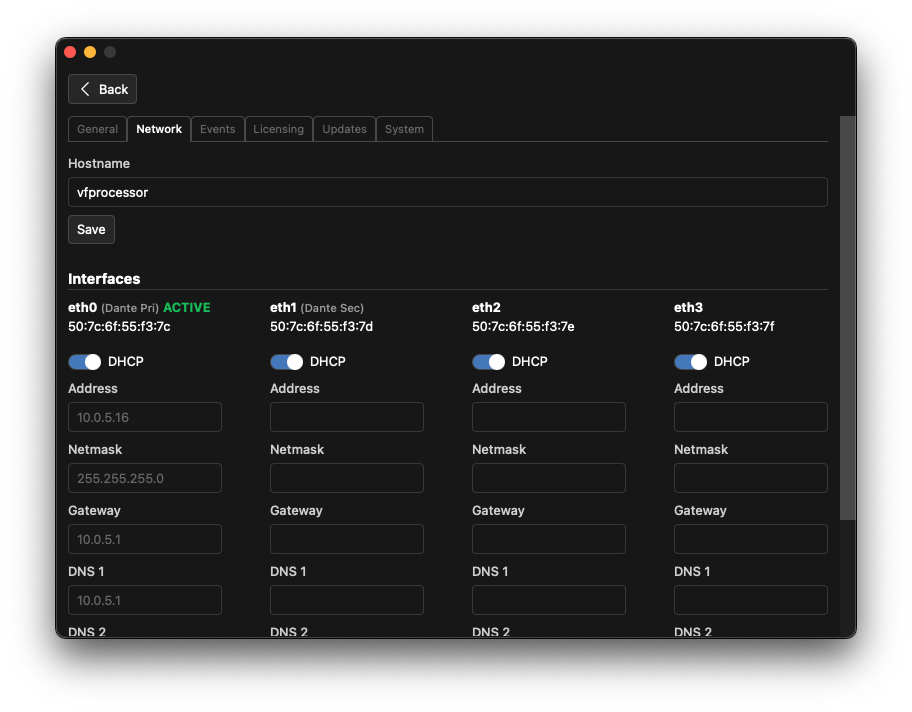
Updating Firmware
The Updates tab allows for updating the firmware of the connected processor when a major update is available. To update, click the Choose File button and select the firmware file from your local computer. One will upload the file to the processor. Click Apply Update & Reboot to start the update process. A message will indicate that the processor is rebooting once the update is complete.
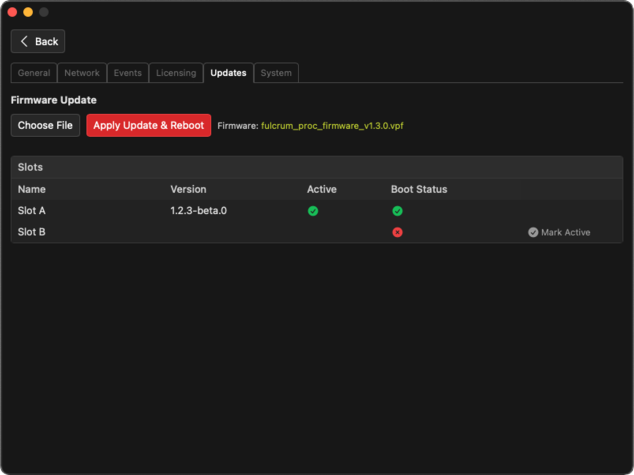
Adding DSP Engines to a Project
Access the Devices toolbox by clicking the  icon on the left side of the window. A new engine may be added by clicking the + beside the list.
icon on the left side of the window. A new engine may be added by clicking the + beside the list.
The dialog box allows you to name the new engine and select the features needed for the design. Currently, you may include any of the following functionality:
- The name of the engine,
- The input/output channel capacity needed,
- The need for Object-Based Mixing,
- The need for Active Acoustics and the associated input, space and output quantities,
- The need for Active Bass Control processing and the number of subwoofer channels.
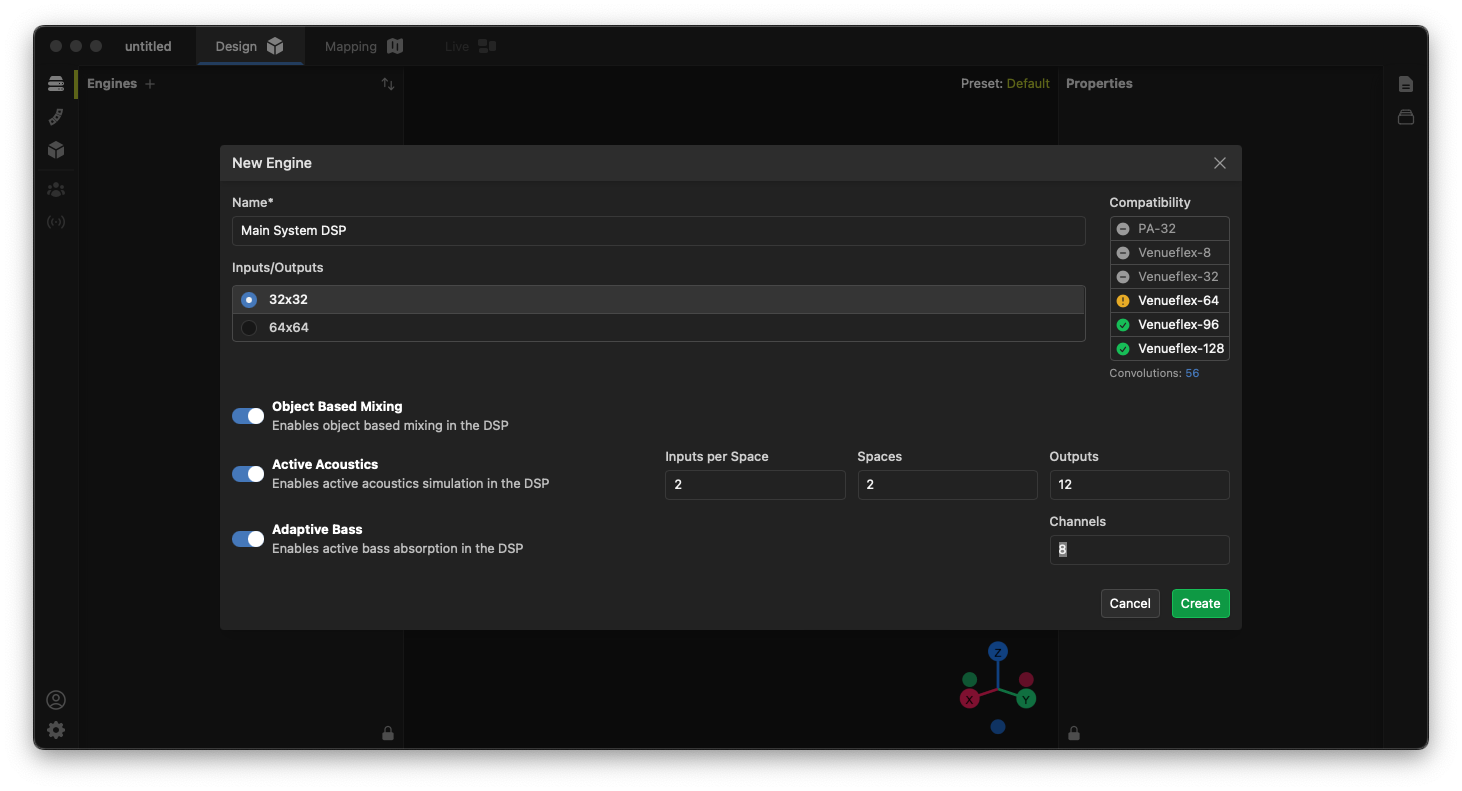
On the right side of the window, the dialog shows the number of convolution channels required by the configuration along with which Fulcrum DSP processors are compatible with this configuration.
Hover over a processor for more detailed information about its capacity.
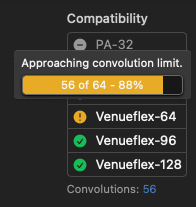
Once an engine is added, the Engines list shows the inputs, outputs, and other parameters associated with that processor.

Linking Physical Processors to a Project Engine
To link a physical processor to the engine in the project, the processor must be online and discoverable in the same network as Fulcrum One. Follow these steps:
- Highlight the engine in the Engines list and view its properties in the Properties toolbox on the right.
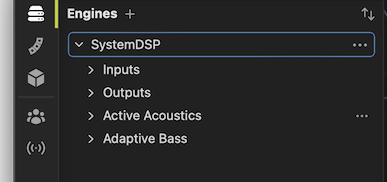
- Click the "+" icon under Processors in the properties box to assign a physical processor to the engine.
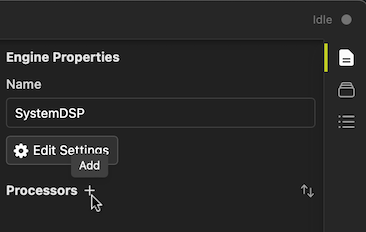
- Select an active processor or enter its IP address to link.

The online status of a processor can be viewed and modified by the Online indicator in the upper right corner of One.
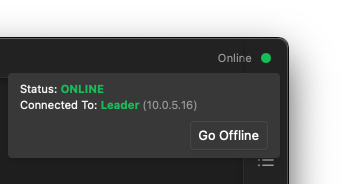
Connecting After a Software Update
When new versions of the One application are released, the core software on the processor must also be updated to match. When connecting after a software update, the following window will appear allowing the user to update the processor to match the software version of the One application. This update happens quickly but will stop audio processing during the update process. Note that any other clients connected to the system must also be updated to communicate properly with the newly updated processor.

IO Processing
Click the  icon on an input or output channel to see its processing channel strip.
icon on an input or output channel to see its processing channel strip.
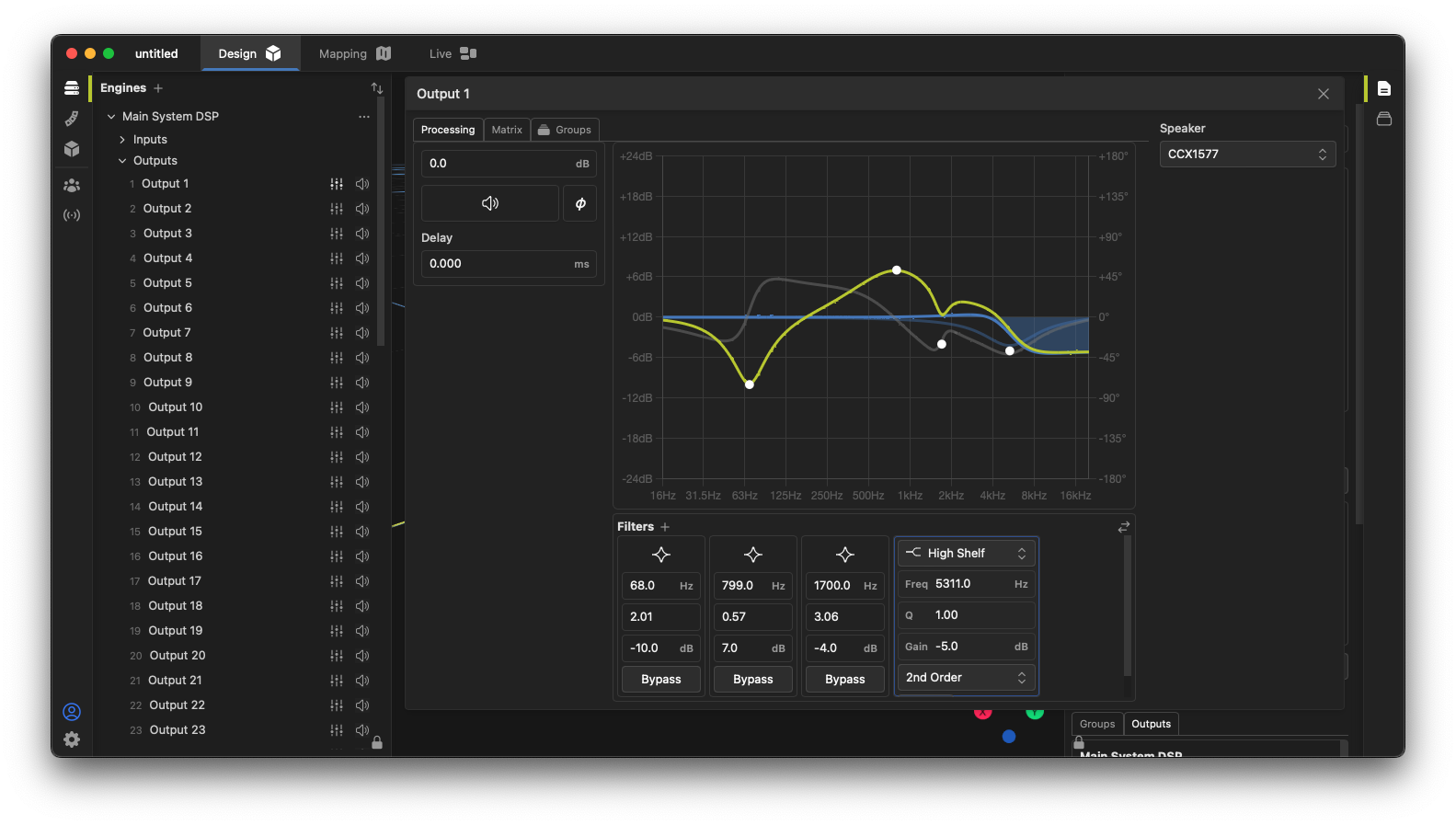
Speakers may be linked to a physical output by selecting them in the output channel strip. They may also be selected from the Speaker Properties toolbox using the Outputs assignment tab.
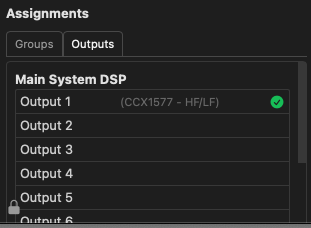
As used in the design process, Groups can be used to control multiple inputs, outputs, or speakers from one location. Create groups using the  Toolbox on the right side of the screen. Groups can have individual mute, solo and equalization settings, and groups can be overlaid, meaning a loudspeaker can be a part of multiple groups at one time.
Toolbox on the right side of the screen. Groups can have individual mute, solo and equalization settings, and groups can be overlaid, meaning a loudspeaker can be a part of multiple groups at one time.
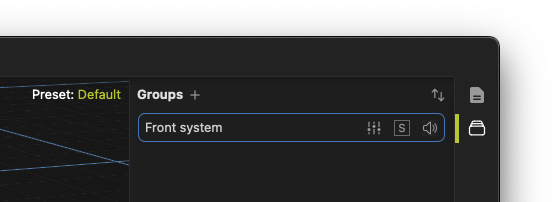
Speakers may be assigned to groups from the speaker Properties toolbox when that speaker is selected. Use the list at the bottom and click the groups you wish for that speaker to join.
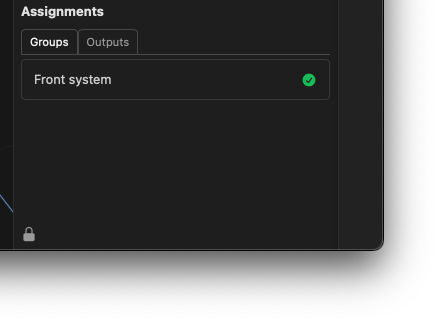
Matrix Control
All Fulcrum DSP processors contain a central mix matrix allowing signals to be routed from any input to any output with separate gain, mute, delay, and polarity control at each crosspoint. Access the matrix with the Matrix tab from any output processing window:
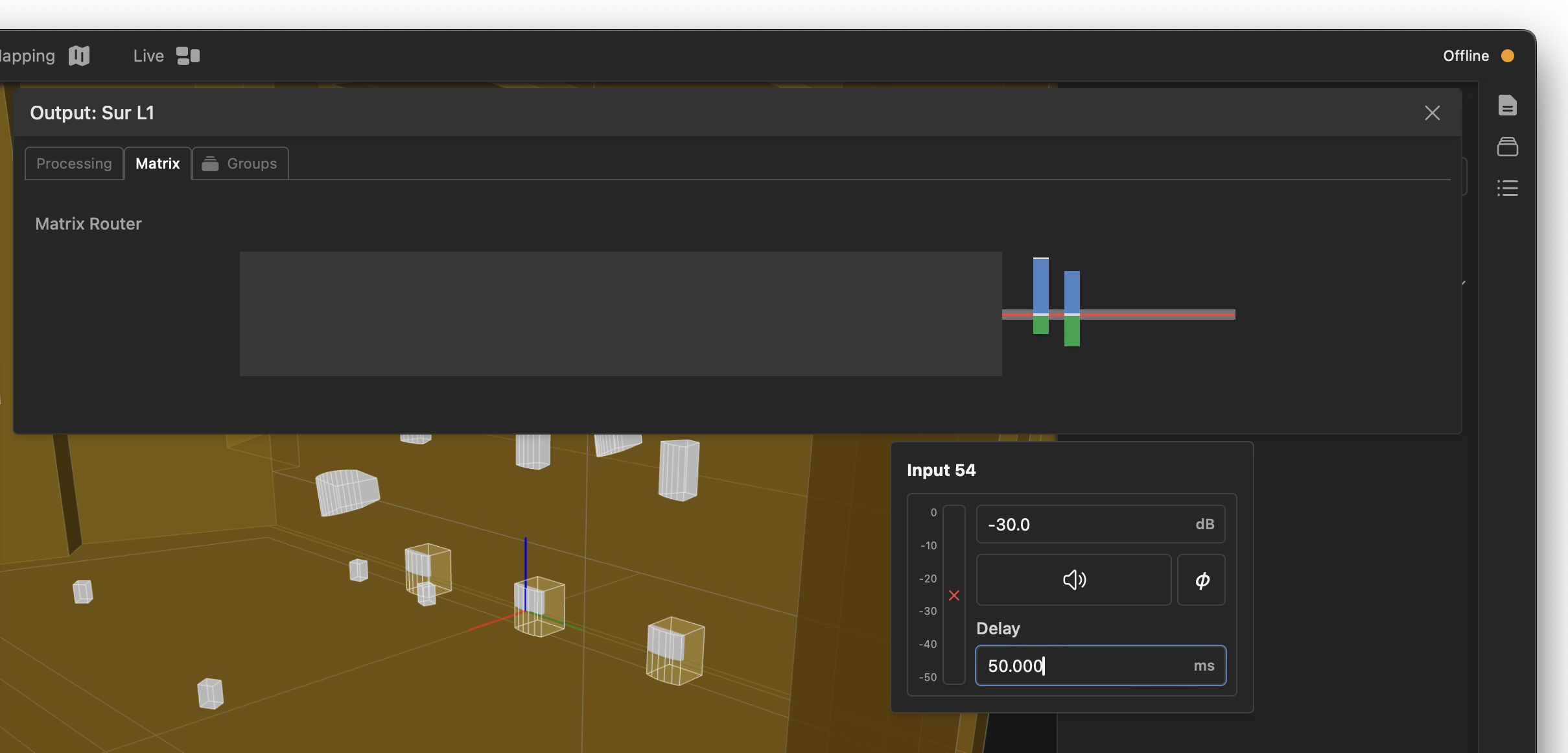
The matrix display is a linear view of every input contributing to that output's signal. Click anywhere on the bar to control a specific crosspoint. Note that when using object-based mixing, those specific inputs will be grayed-out preventing manual control of those crosspoints but other inputs not used by OBM can still be mixed into the selected output channel.
External Amplification
By default, once a speaker is connected to an output, the output DSP path contains the optimized DSP parameters for that loudspeaker type taken from the library. There are times where this might not be preferred; for example, when using external DSP-enabled amplifiers where the actual speaker processing resides in the amplifier. In this case, enable the "Bypass Speaker Processing" option. This bypasses the use of the library DSP parameters while allowing all user speaker, group, and output processing to remain active for tuning purposes.